728x90
반응형
* [구글맵 튜토리얼] 포스트와 연결되는 포스트입니다. [구글맵 튜토리얼]에 대해서 먼저 알고 싶으시면 아래의 링크를 먼저 참고하시길 바랍니다.*
https://onlab94.tistory.com/142
[JavaScript/Vue] 구글 맵(Google Map) 튜토리얼
* Visual Studio Code에서 npm을 이용하는 튜토리얼입니다. 만약 node.js가 설치되어 있지 않으시다면 아래의 링크를 통해서 먼저 설치하시길 바랍니다. * https://onlab94.tistory.com/130 [JavaScript] Node.js..
onlab94.tistory.com
<script> 부분
<script>에서 locationMarkers를 추가합니다. locationMarkers는 추후에 위치 정보뿐만 아니라 다른 정보도 넣기 위해서 아래와 같은 형식으로 작성했습니다. 다른 형식으로 작성하셔도 무관하지만 반드시 lat과 lng를 넣어주셔야 합니다.
locationMarkers: [
{ position: { lat: 위도1, lng: 경도1 } },
{ position: { lat: 위도2, lng: 경도2 } },
]
<script>
var seoul = { lat: 37.5642135, lng: 127.0016985 };
export default {
name: "AddGoogleMap",
data() {
return {
center: seoul,
locationMarkers:[
{
position: seoul
},
],
};
},
};
</script>
<template> 부분
<template>에서 <gmap-map ... ></gmap-map> 사이에 <gmap-marker></gmap-marker>를 추가해줍니다.
v-for를 이용하여 locationMarkers를 생성하고 :position에 위치 데이터(즉, lat과 lng를 포함한 데이터)를 설정합니다.
<template>
<div>
<gmap-map
:zoom="14"
:center="center"
style="width:100%; height: 600px;"
>
<gmap-marker
:key="index"
v-for="(m, index) in locationMarkers"
:position="m.position"></gmap-marker>
</gmap-map>
</div>
</template>
전체 코드
<template>
<div>
<gmap-map
:zoom="14"
:center="center"
style="width:100%; height: 600px;"
>
<gmap-marker
:key="index"
v-for="(m, index) in locationMarkers"
:position="m.position"
></gmap-marker>
</gmap-map>
</div>
</template>
<script>
var seoul = { lat: 37.5642135, lng: 127.0016985 };
export default {
name: "AddGoogleMap",
data() {
return {
center: seoul,
locationMarkers:[
{
position: seoul
}
]
};
},
};
</script>
실행 화면
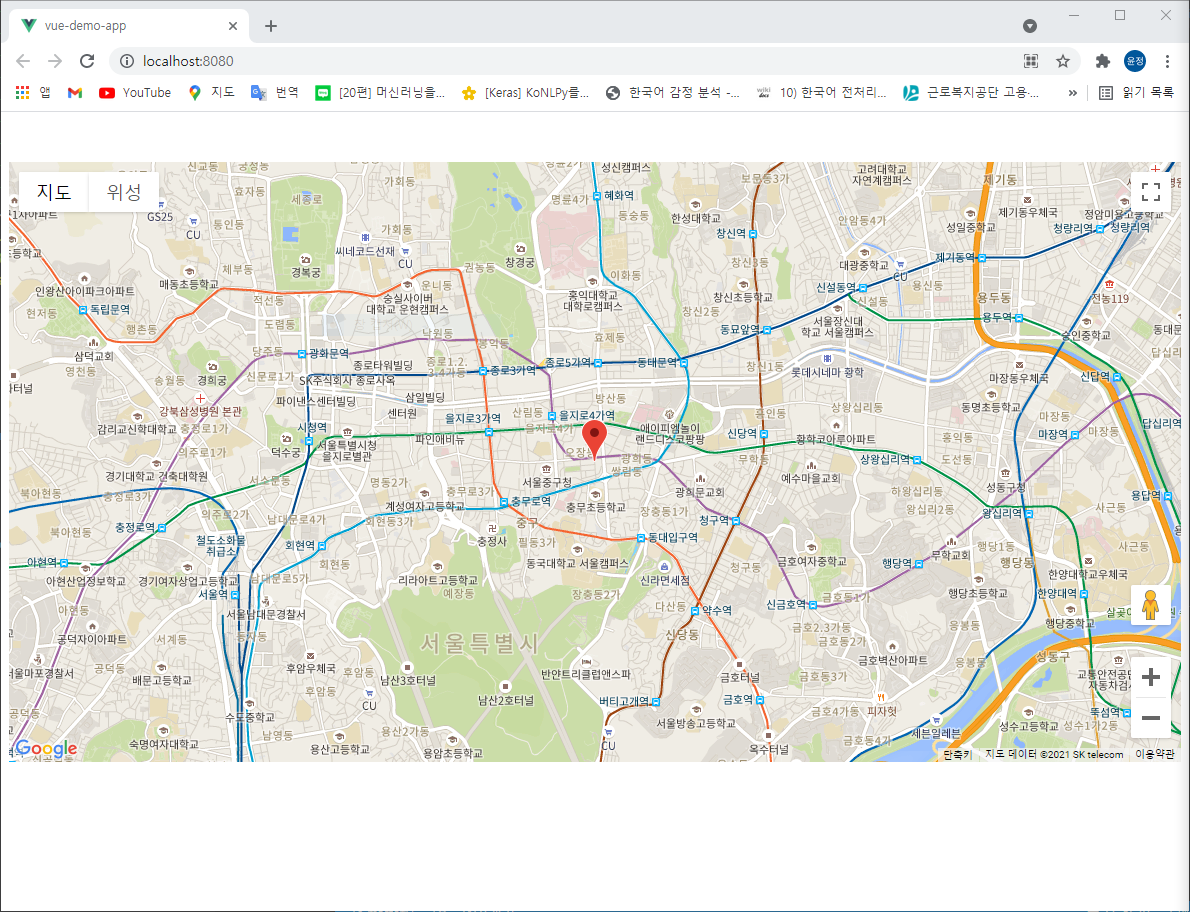
반응형